Executable Functions
This document overviews the textual SpesML sublanguage SpesMLFunctions for defining executable functions. The language is intended to be used for defining functions that are hard or impossible to directly express in state machines. The models of the language can be imported by state machines to use the functions in the guards and effects of the state machine’s transitions.
Modules
The SpesMLFunctions models are called modules. Each module optionally starts with a package declaration, followed by arbitrarily many import statements, and the module definition. For instance, the following listing depicts an excerpt of a module. The package of the module is a.b.c. The module imports the two modules a.b.c.module1 and a.b.module2, making their functions available in the current module. The name of the module is module3. Its fully qualified name is a.b.c.module3. The body of the module is defined after the modules name. It is enclosed by curly brackets.
package a.b.c;
import a.b.c.module1;
import a.b.module2;
montifun module3 {
// this is a single line comment
// ... more code ...
}
Functions
Each module consists of a set of functions. The functions are defined inside of the module’s body. The definition of a function starts with the function’s return type, followed by the function’s name. The name is followed by a comma-separated list of parameter definitions, consisting of a type and a name, which is enclosed in round brackets. Afterwards, the body of the function is defined between the equality sign and semicolon as a single expression.
For example, the following listing depicts the module sums, which contains the two functions sum. The return type of the first function is Integer, it has two parameters called a, b of type Integer.
module sums {
Integer sum(Integer a, Integer b) =
a + b;
Set<Integer> sum(Set<Integer> a, Set<Integer> b) =
a union b;
}
Calling a function in an expression can be done by passing parameters according to the types listed in its definition. E.g. using sum in an expression: 2 * sum(1, 3).
The body of each function consists of an expression. In the executable expression language, more elaborate expressions may be used than in state machines:
if-expressions
The condition is an expression that evaluates to a boolean value. If and only if the condition evaluates to true, the value of expression 1 will be returned. Should it evaluate to false, expression 2 will be returned instead.
if /*condition*/
then
//expression 1
else
//expression 2
The else-part is not optional.
Example usage:
Integer abs(Integer x) =
if x >= 0
then x
else -x;
let-in-expressions
The assignee X has the value of the expression assignor X inside the in-expression. let-in-expressions can be used to create temporary values.
let /*assignee 1*/ = /*assignor 1*/;
/*assignee 2*/ = /*assignor 2*/
in // in-expression (using assignees)
Example usage:
Float pq1(Float p, Float q) =
let Float p2 = p / 2
in -p2 + sqrt(pow(p2, 2) - q);
Packages
Function modules are managed in function (module) packages. Each package may contain any number of function modules and sub packages. They are used to structure functions and avoid naming conflicts. Thus they are comparable to packages of common programming languages like Java.
Creating a function package
To create a function package you may use the following steps:
- Navigate to the component in the containment tree which shall contain the function package.
- Open the context menu and select Create Element:
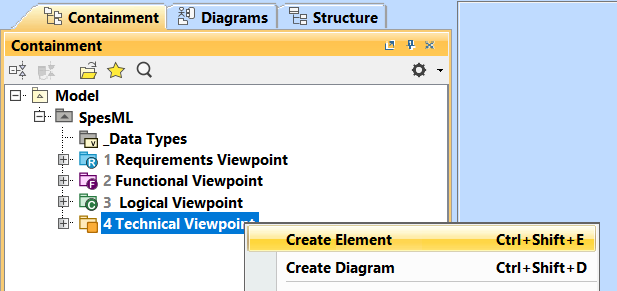
- In the dialog that opens select to create a function package:
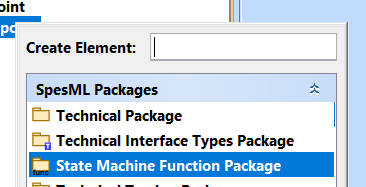
- Enter the packages name, in this example we choose a:
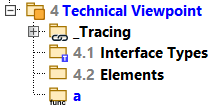
Creating a function sub package
To create a sub package, one may use the same steps as described above but select a function package in the containment tree to contain the new package.
Here we created sub package b contained in the package a:
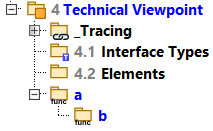
Creating a function module
Function modules must be contained within a package.
- In the containment tree select a function package.
- Open the context menu and select Create Element.
- In the dialog that opens select to create a function module:
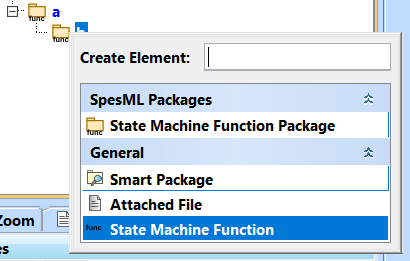
- Enter the name of the module, in this example we choose m:
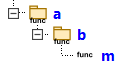
- Select the newly created module by double clicking on it.
- In the properties tab select the empty field right next to Implementation Body. A button with three dots will appear:
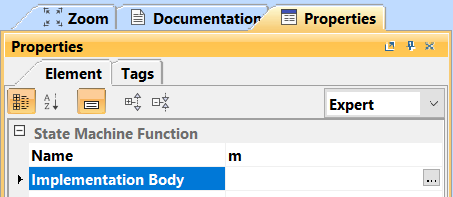
- Click on the button with the three dots to open a dialog:
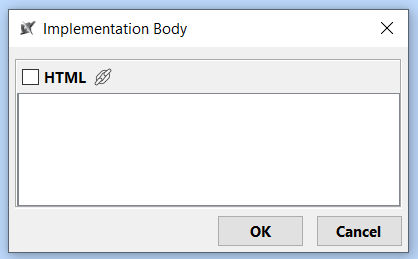
-
Enter the executable function language code for the module. Note that the package declaration and name of the module must match the information stored in the containment tree; In our example the module
mhas the package declarationa.b: -
Click OK to stop editing the code.
Automatic Checks (Well-formedness Rules)
This list is limited, as it only applies to the error description that are not applicable to expressions in general.
| Error Description | Solution |
|---|---|
| unable to assign Type | Make sure that the type of the expression is assignable to the functions return type |